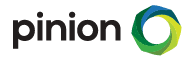How do I sign a DocuSign document?
When someone sends you a DocuSign document for your electronic signature, you first receive an email from DocuSign sent on behalf of the sender.
- Review the DocuSign email: Open the email and review the message from the sender. Click REVIEW DOCUMENT to begin the signing process.
- Agree to sign electronically: Review the consumer disclosure, and select the checkbox I agree to use Electronic Records and Signatures. Click CONTINUE to begin the signing process.
Important! To view and sign the documents, you must agree to conduct business electronically. Note: To view additional options, click OTHER ACTIONS. For more information of other actions available, please review our Signing Documentation.
- Start the signing process: Click the START tag on the left to begin the signing process. You are taken to the first tag requiring your action.
Click the SIGN tag.You are asked to Adopt Your Signature.
- Verify your name: Verify that your name and initials are correct. If not, change them as needed.
- Adopt a signature
- Click ADOPT AND SIGN to adopt and save your signature information and return to the document.
- Confirm signing: When you finish clicking all signature tags in the document, confirm signing by clicking FINISH. A message appears stating that you have completed your document. You can now download a PDF copy or print a copy of the document. The sender receives an email with the signed document attached, and the signed document appears in their DocuSign account.
- Sign up for a DocuSign account: Sign up for a DocuSign account and save the document in your own account.